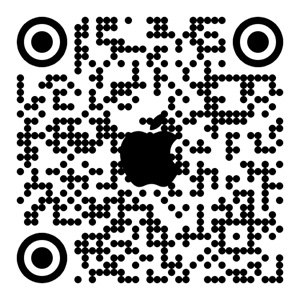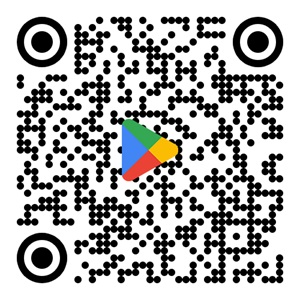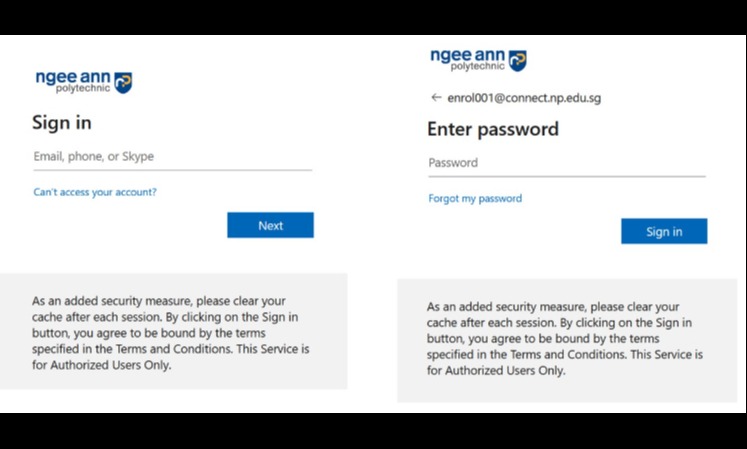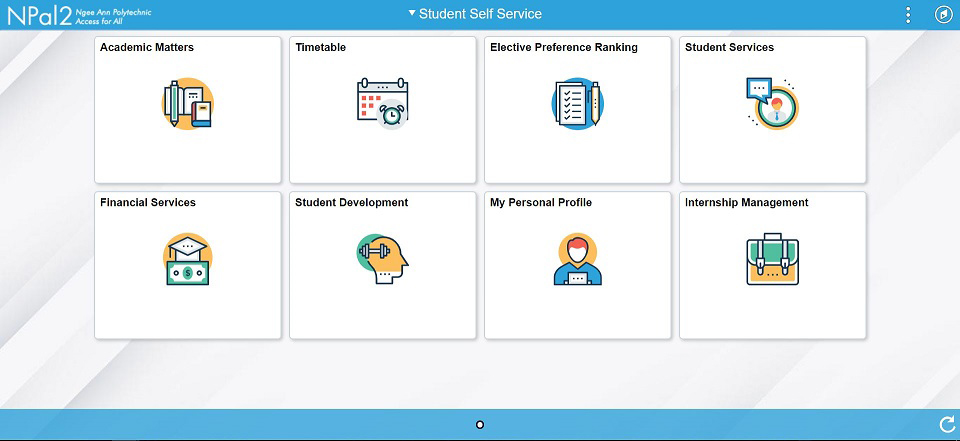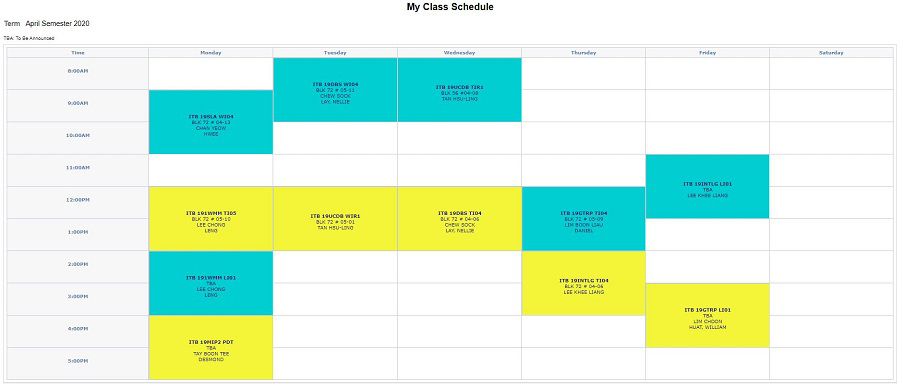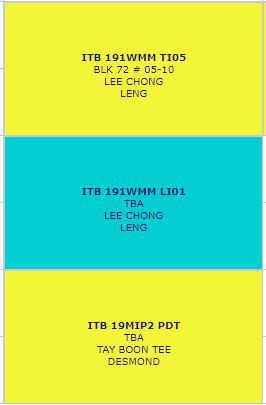Welcome to the NP Fam!
Congratulations on securing a place with us.
Before you begin the enrolment process, check out the detailed Enrolment Guide or the one-page Infographic. Packed with clear step-by-step instructions, they’ll guide you through every part of the process smoothly.
Take a moment to explore these resources—don’t miss out on any important details!
Quick Links
- Login to My Enrolment
- Accept or defer course offer, complete with course registration, make ePayment, upload relevant documents, submit GIRO Direct Credit application, check enrolment status and print status letter
- Download Enrolment Forms
- Pre-order your Notebook
Complete 7 steps below to confirm your place in NP
To get started, scan the QR code below to download the NP Go! app. Use the app to retrieve your login details — your key to confirming your place in NP and completing the enrolment process.
|
Download the NP Go! app on your iOS device.
Scan the QR code or visit Apple App Store |
Download the NP Go! app on your Android device.
Scan the QR code or visit Google Play Store |
On the app, tap 'Freshmen Enrolment' to retrieve your NP Email Address and Password. Ensure your mobile number is registered with us to receive the OTP via SMS. Be sure to save your login details after retrieving them—they’re essential for completing the steps below!
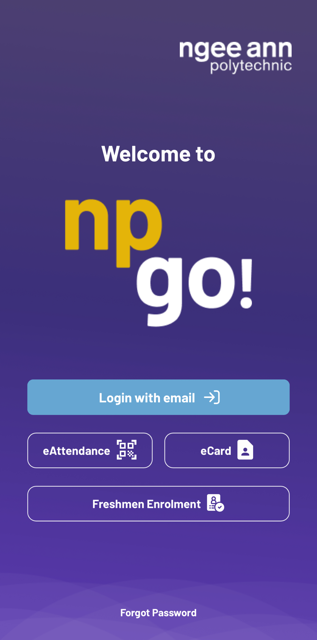
How and where do I accept?
To accept your offer, you need:
A PC or mobile device with Internet access
Your NP Email Address and Password, as stated in the ‘Acceptance of offer’ letter
Necessary information (see below) to provide during course registration
Go to My Enrolment and login with your NP Email Address and Password.
When can I accept offer and complete the course registration?
You must accept your offer by the course registration deadline stated on your Acceptance of offer letter.
What do I require to complete the registration?
To complete the course registration, depending on the course offer that you will be accepting, you need to follow and complete up to 9 sections. The sections are as follows:
| Course Offer and Acceptance | Select the course offer to accept |
|---|---|
Section 1 Personal Particulars | Check your personal data (name; national ID, citizenship, race, date of birth, country of birth) |
Section 2 Contact and Mailing Information | Verify and update your contact details and addresses (home & mailing) |
Section 3 Other Information | Provide the following details:
|
Section 4 Family Particulars | Provide details of your Parents, Guardian, Emergency Contact and Contact Person for Fee Matters.
|
Section 5 SEN and Health Declaration |
|
Section 6 English Language Requirement (for selected courses only) | Read information on English Language Requirement |
Section 7 Healthcare Requirement (for Nursing course only) | Read information on Healthcare Requirement |
Section 8 Tuition Grant Eligibility |
|
Section 9 Confirmation of Course Registration | Verify the information provided for each section before submission. |
Need help?
Email: enrol@np.edu.sg
Enrolment Helpdesk Hotline: 6463 1233
What do I need to upload?
Before you upload, you need a digital photograph that meets the following guidelines:
- A recent colour photo of yourself (your entire head and shoulders must be visible, and you should be facing directly towards the camera);
- In colour taken against plain background without shadows;
- In JPEG format (‘jpg’ extension);
- File size should be no more than 150 Kbytes;
- Dimension of the photo image has to be 215 by 281 pixels
Click for more details on the guidelines and photo samples (728KB).
Click here for tips on how to resize the photo that meets the above guidelines.
How do I upload?
Log in to My Enrolment with your NP Email Address and Password, which you can find in your ‘Acceptance of Offer’ letter.
On the My Enrolment home page, go to the Photo Upload section.
Click ‘Browse for Photo’ to select the photo you want to upload, then click ‘Upload’ to preview it.
If you need to upload a different photo, click ‘Delete Photo,’ then ‘Browse for Photo’ again.
Once you’re happy with the image, check the name that will appear on your Student Card, and click ‘Save’ to complete the process. Please note, you won’t be able to make any changes to the photo after submitting.
Note: If your photo doesn’t meet the guidelines, you’ll get a notification via your NP Connect email to re-upload it.
When do I upload?
You must upload your photograph by the course registration deadline stated in your 'Acceptance of offer' letter.
Having problems uploading?
What fees do I pay?
The fees that you pay depend on your citizenship status
when you commence your course, and the courses in which you enrol.
You can learn more about the fees you need to pay here.
To see your fee details, log in to My Enrolment, go to 'Course Reg. & Fees Payment', then select 'Fees Payment', and click ‘View Fee Voucher.’
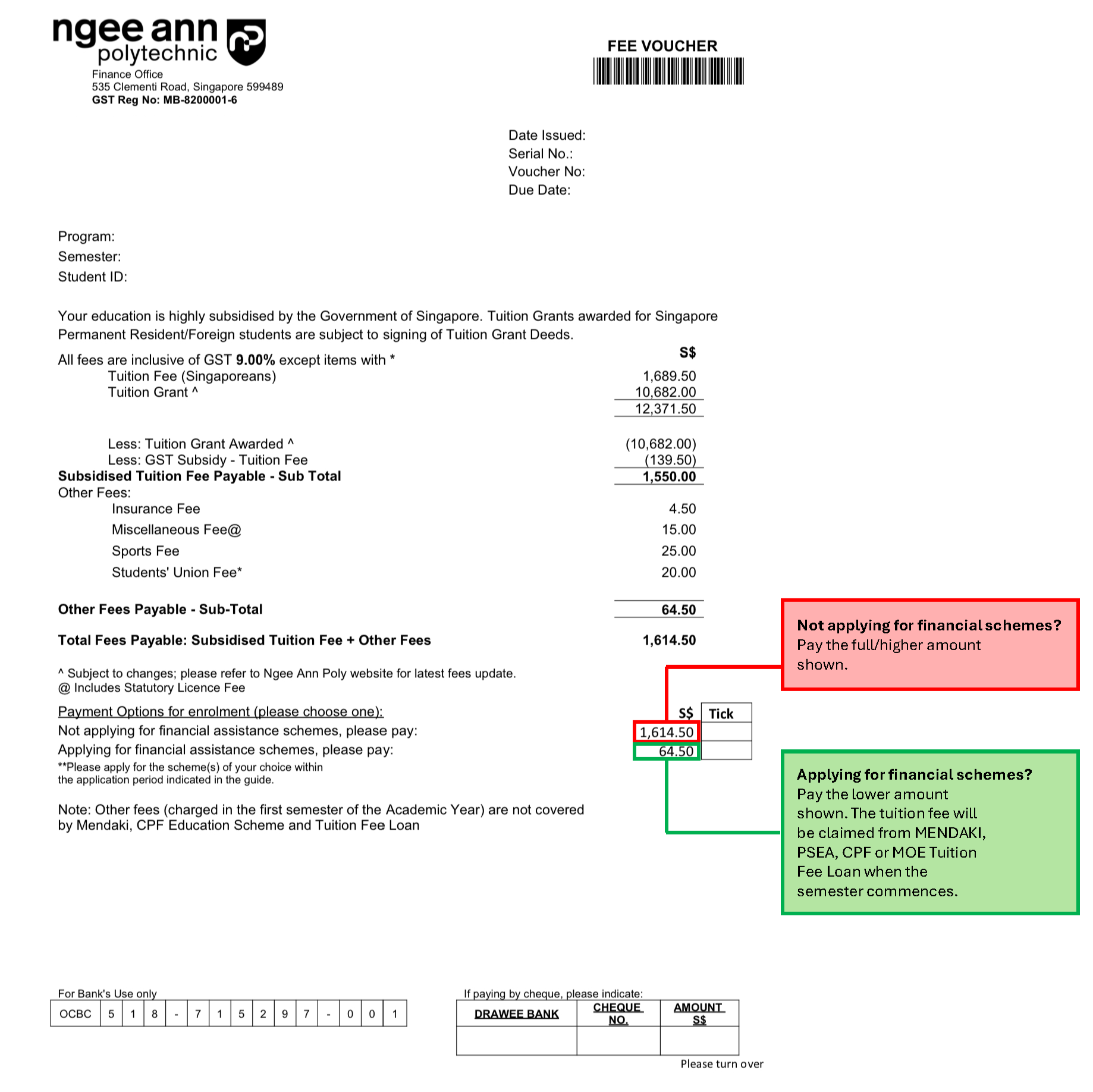 Please allow up to 3 working days for your payment to be processed.
Please allow up to 3 working days for your payment to be processed.
Do I still need to pay fees if I apply for GIRO or Financial Assistance?
Yes, you’ll need to pay some fees during enrolment to confirm your course acceptance. The Financial Assistance schemes may not cover everything right away. Any remaining fees for the first semester and beyond will either be deducted through GIRO or covered by Financial Assistance.
How, where and when do I pay?
| Payment Option 1 - PayNow QR Code | |
|---|---|
| What You Need |
|
| Where to Pay | Online via My Enrolment |
| How to Pay |
|
| When to Pay | By the course registration deadline |
| Payment Option 2 - Credit / Debit Card | |
|---|---|
| What You Need |
|
| Where to Pay | Online via My Enrolment |
| How to Pay |
|
| When to Pay | By the course registration deadline |
| Payment Option 3 - Bank Transfer | |
|---|---|
| What You Need |
|
| Where to Pay | Online transfer using internet banking or mobile banking app |
| How to Pay |
|
| When to Pay | By Fee Payment Date stated on the 'Acceptance of Offer' letter |
| Payment Option 4 - Designated OCBC Bank Branches | |
|---|---|
| What You Need |
|
| Where to Pay | Refer to the list of designated banks. |
| How to Pay |
|
| When to Pay | By Fee Payment Date stated on the 'Acceptance of Offer' letter |
To complete your enrolment, there are some forms you need to submit. Start by checking the table below to see which forms apply to you — some are compulsory for all students, while others are optional based on your needs.
Forms may require different submission methods: some need to be downloaded, completed, and uploaded to My Enrolment, while others must be sent directly to the Polytechnic or the relevant agency.
Ensure all forms are filled out correctly, as incomplete submissions may delay the processing of your enrolment.
Check the table below to see which forms apply to you and how to submit them.
For more details, click on the item descriptions in the table. The "How to Apply" column will guide you on whether to submit a physical form or complete an online application.
Compulsory Forms
| Item | Who is applicable | How to Apply |
|---|---|---|
| Parent / Guardian Acknowledgement Form | All students | and upload completed form via My Enrolment |
| Acknowledgement of English Language Requirement for Teacher Registration Form | Students enrolling in:
| Read and acknowledge the English Language requirements for Teacher Registration. |
| NIEC Data Sharing Consent Form | Students enrolling in:
| Download consent form for reference. No submission is required now.
Complete the online submission for your e-acknowledgement during 2025 Freshmen Orientation Day (in April 2025). |
Optional Forms
| Item | Who is applicable | How to Apply |
|---|---|---|
| MENDAKI Tertiary Tuition Fee Subsidy for Malay Students | Eligible Malay students with Monthly Income Per Household Member (MI/HM) of $2,000 or less | Submit an online application |
| Standing Order for Use of Post Secondary Education Account (PSEA) | Singaporean students or students with Singaporean siblings who have balances in their PSEA accounts |
|
| CPF Education Loan Scheme | Students who use their own or their parents' CPF savings to pay for tuition fees |
|
| Tuition Fee Loan | Students who loan up to 75% of the tuition fees to pay fees | Submit an online application |
| Application For Financial Aid for IT Devices | Students with Gross Household Income of less than $4,400 OR Per Capita Income of less than $1,100 | Refer to the guide and submit an online application |
| Change of Personal Particulars | Students who make changes to their Personal Particulars | and upload completed form via My Enrolment |
| Request for Deferment of Commencement of Studies | NS-liable male students who reserve a place in the course |
and upload completed form via My Enrolment |
Application for GIRO Deduction
(This is for paying your fees in future semesters)
GIRO is a super convenient way to handle your fees—it automatically deducts the amount from your or your parent’s/guardian’s savings or current account.
Even if you’ve already paid the full fees for your first semester, you’ll still need to set up GIRO for future semesters. It’s essential!
Applying for financial aid, like the CPF Education Loan Scheme, Post-Secondary Education Account (PSEA) Scheme, Tuition Fee Loan, or Mendaki Tuition Fee Subsidy?
Don’t skip this step. These schemes might not cover everything (tuition and other fees), so any remaining fees will be deducted via GIRO.
POSB / DBS / OCBC account holder?
Submit the Application for GIRO Deduction (Direct Debit Authorisation - DDA) online via My Enrolment.
Not a POSB / DBS / OCBC account holder?
Complete the Application for GIRO Deduction (Direct Debit Authorisation - DDA) online via My Enrolment, print the completed form and mail to Finance Office – GIRO Application, 535 Clementi Road Singapore 599489.
Check Your Fee Vouchers Online
Heads-up! Fee vouchers for future semesters won’t be mailed out. Instead, you’ll get an email in your NP Connect Mail about the GIRO deduction date and can check your fee voucher online through NPal Student Self-Service.
GIRO Direct Credit Application
(This is for receiving payments from Ngee Ann Polytechnic)
This account is used for payments we may make to you such as:
- Allowances for NP Overseas Programmes
- Student Claims
- Scholarships / Bursaries / Awards
- Other Payments
To submit your GIRO Direct Credit Application, simply follow the step-by-step guide.
Here’s what you need to do to make sure your application is successful:
- The bank account must be in the student’s name.
- Set up PayNow on your bank portal and link it to your NRIC.
- Once that’s done, make sure to check the box in your application via My Enrolment to confirm it.
Got more questions? Feel free to reach out to us at FIN_StuPayment@np.edu.sg.
Colour Vision Test
Who needs to take the test?
To ensure you’re well-suited for your course, you’ll need to undergo a colour vision test if you're enrolling in any of these courses:
- Aerospace Engineering
- Biomedical Engineering
- Common Engineering Programme
- Common ICT Programme
- Common Media Programme
- Common Science Programme
- Electrical Engineering
- Electronic & Computer Engineering
- Engineering Science
- Immersive Media
- Mechatronics & Robotics
- Media Post-Production
- Pharmaceutical Science
Where to take the test and what to bring?
At Ngee Ann Polytechnic - You will receive an email with instructions. Just bring your ID for verification. No form is required.
And here's the best part - our tests are completely FREE OF CHARGE!
At Private Clinic / SATA clinic - Download the Pre-Admission Colour Vision Test Form, have it completed and endorsed by the doctor, and send the completed form back to:
Ngee Ann Polytechnic (Academic Affairs & Planning
Office / Admissions), 535 Clementi Road, Singapore 599489.
Medical Examination
Who needs to take the examination?
To make sure you're fit for the course, you'll need to undergo a medical examination if you're enrolling in any of these courses:
- Early Childhood Development & Education
- Tamil Studies with Early Education
- Nursing
What to bring for the Medical Examination?
You must bring your Health Booklet (for local students) and the relevant medical form:
| Who is it for | What Form to Bring | What to Do |
|---|---|---|
| Students enrolling in Nursing | Download Pre-admission Medical Examination form |
Follow the instructions on the form |
|
Students enrolling in:
|
|
What's Next
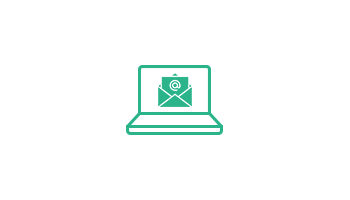
Access NP Connect email
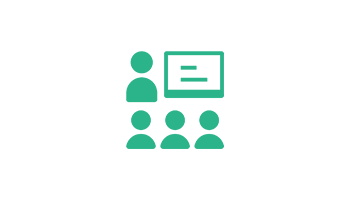
Freshmen Orientation
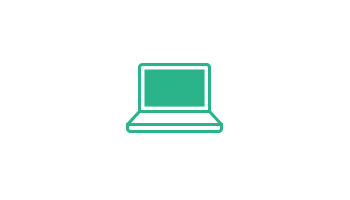
Purchase Notebook
Student Notebook Exhibition
27 – 29 March 2025 (Thu to Sat)
10am – 8 pm
Project PLAY@Blk 68 (Convention Centre B1, Study Area Outside LT 68)
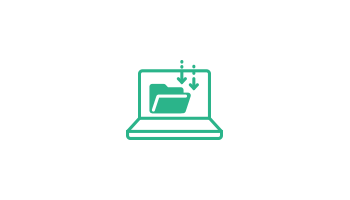
Install course software
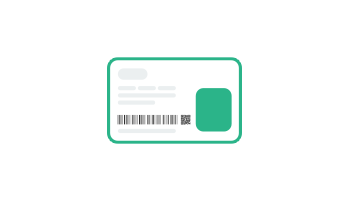
Concession Card Application
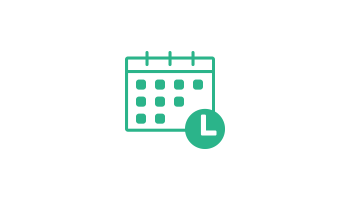
View your Class Timetable
Additional Information
After Enrolment
- Enrolment Status
- Student Status Letter
- Singpass Registration
- Student's Pass Application
(For Foreign Students only)
Contact Us
Academic Affairs & Planning Office
Ngee Ann Polytechnic
Blk 1, Level 7, 535 Clementi Road Singapore 599489
Opening Hours
Monday to Thursday: 8:30am to 6:00pm. Friday: 8:30am to 5:30pm
Closed on Saturdays, Sundays and Public Holidays
Admissions Enquiries
(65) 6463 1233
Examinations and Graduation Enquiries
(65) 6467 8911
exams@np.edu.sg